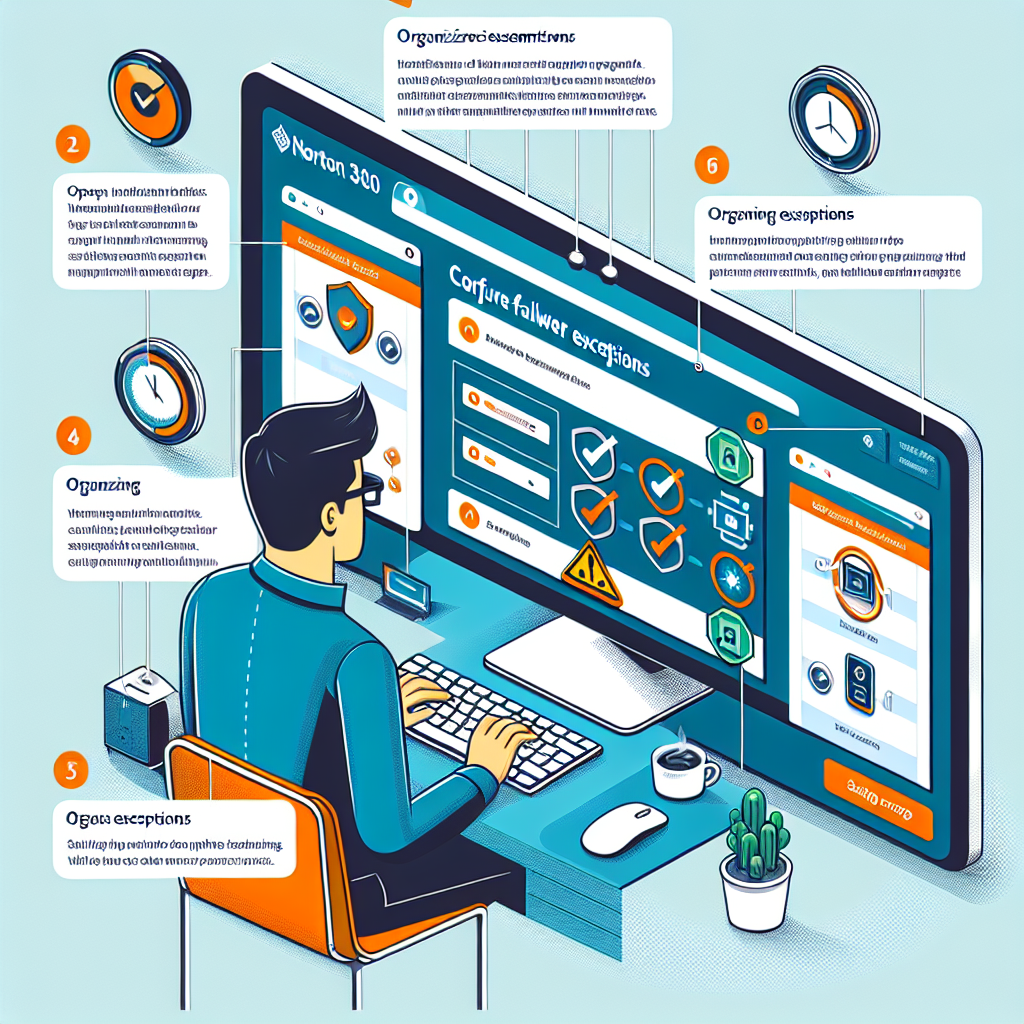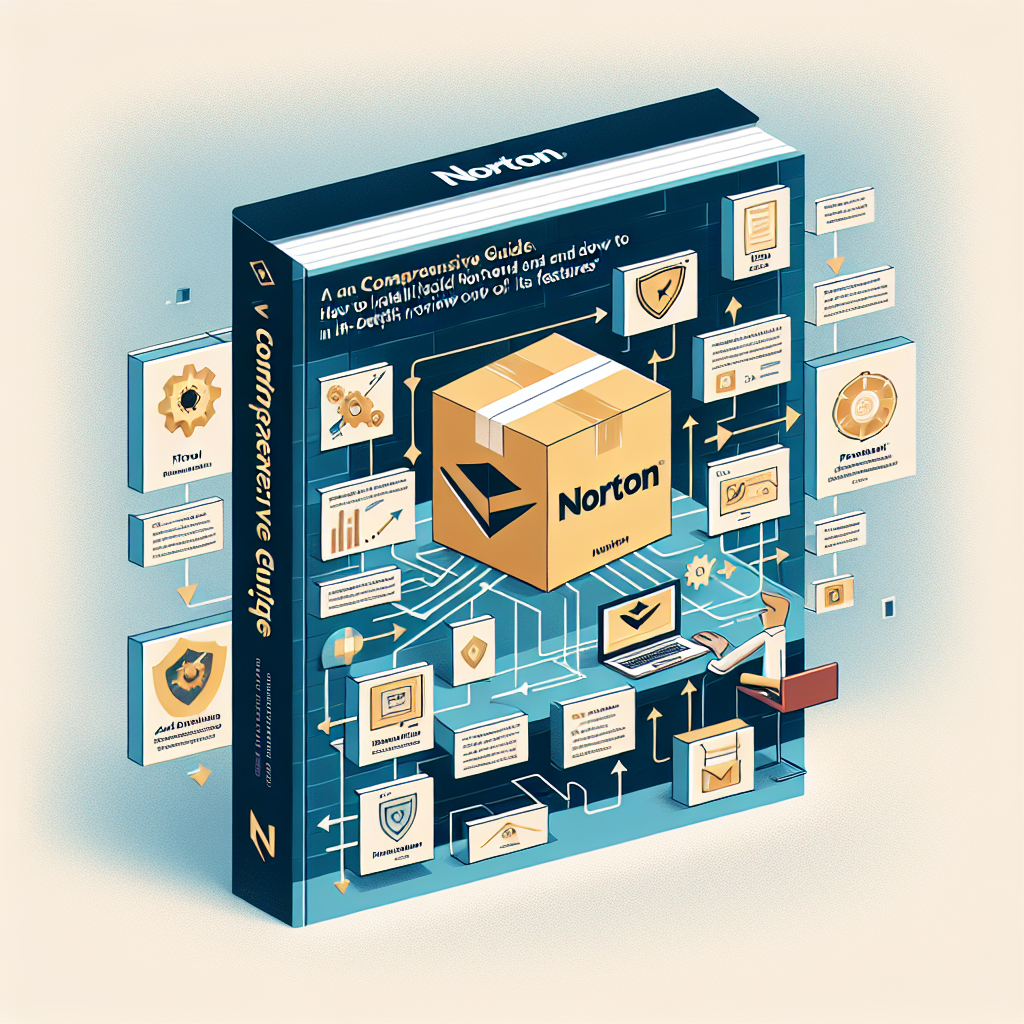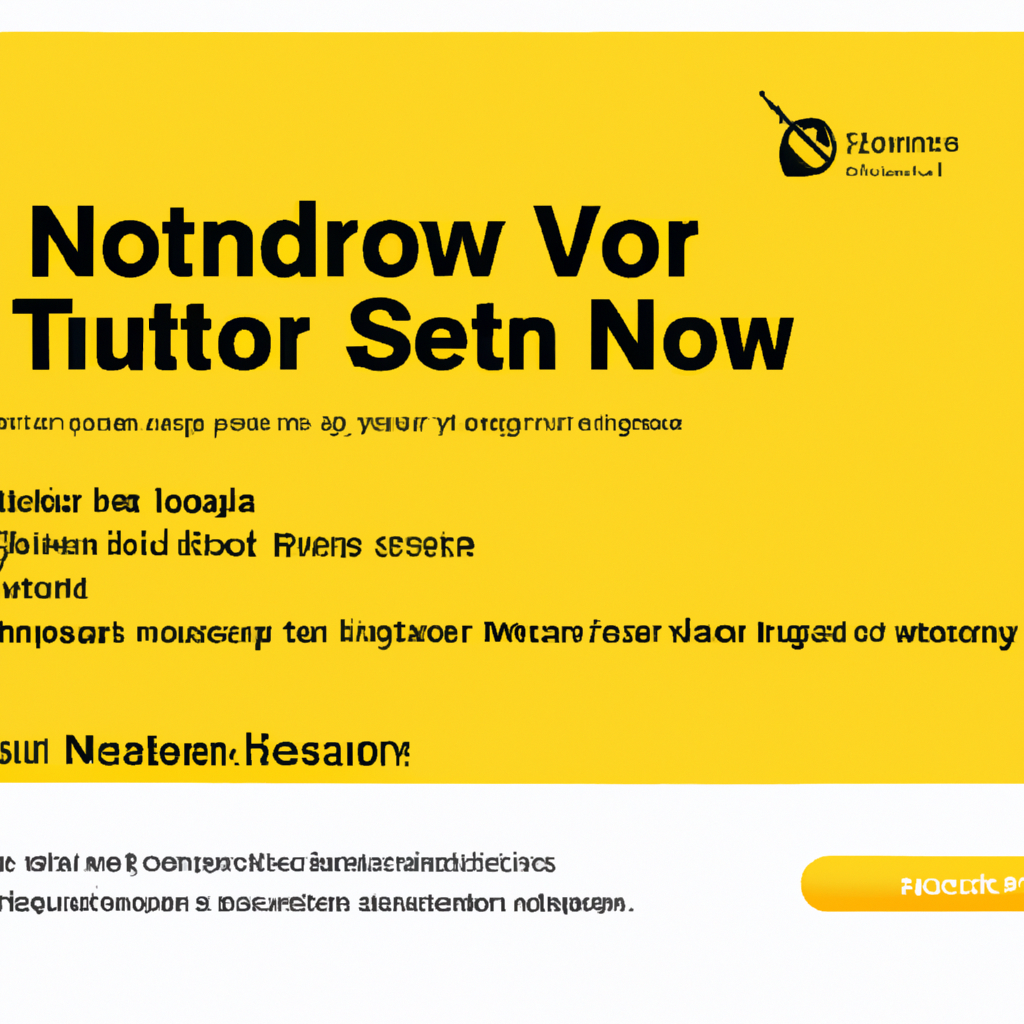Mastering Norton 360: Guide to Configuring Firewall Exceptions
In the digital age, ensuring your system is protected from cyber threats is essential. Norton 360, a leading security suite, comes equipped with an advanced Smart Firewall that actively manages your network connections. However, sometimes you need to configure firewall exceptions in Norton 360 to allow certain applications or ports through the firewall for smooth operation. In this comprehensive guide, we’ll walk you through the process step-by-step, explain crucial concepts, and provide expert tips for managing your firewall settings efficiently.
What Are Firewall Exceptions?
A firewall exception is a rule or setting that allows particular traffic to bypass the firewall’s blocking mechanisms. In Norton 360, exceptions can be set for applications, ports, or protocols that require unrestricted access to function correctly. Configuring these exceptions is vital for programs like online games, network utilities, and remote desktop applications.
Why Configure Firewall Exceptions in Norton 360?
- Enable trusted apps: Some legitimate applications may require access through the firewall.
- Improve connectivity: Multiplayer games or file-sharing programs often need specific ports to be open.
- Prevent false positives: Avoid unnecessary blocking of safe programs identified as suspicious.
- Custom security: Tailor your network security to suit your unique usage needs.
Step-by-Step: How to Add Firewall Exceptions in Norton 360
-
Open Norton 360
Launch the Norton 360 application from your desktop or system tray. Ensure your software is up to date for the latest features and security enhancements.
-
Navigate to the Firewall Settings
Click on Settings (gear icon), then select Firewall from the menu. This is where you can manage all network and firewall configurations.
-
Access Program Control
Go to the Program Control or Program Rules tab. Here, you’ll see a list of programs with their network access statuses.
-
Add or Modify an Exception
To add a new exception, click Add or Configure. Browse for the program you want to allow, or select from the list, then choose Allow for network access. To modify an existing rule, select the program and adjust its access rights.
-
Configure Port Exceptions (Optional)
For advanced users, you can create exceptions for specific TCP or UDP ports. In the Traffic Rules or Advanced Settings section, click Add and define the port number, protocol, and direction (inbound/outbound).
-
Save and Apply Changes
After configuring your desired exceptions, click Apply or OK to save the settings. Your firewall will now allow the specified traffic.
Best Practices for Managing Norton 360 Firewall Rules
- Review exceptions regularly: Remove rules for unused or outdated programs.
- Limit exceptions: Only allow trusted applications and essential ports.
- Enable automatic rule learning: Let Norton 360 suggest rules for new applications.
- Backup your settings: Save a copy of your firewall configuration for quick restoration.
Troubleshooting Common Issues
- Application still blocked? Double-check if the exception is correctly set for both inbound and outbound traffic.
- Network problems? Verify that no conflicting rules are present and that your network adapter is not blocked.
- Frequent alerts? Adjust the firewall’s notification settings to minimize disruption.
- Restoring defaults: If issues persist, you can restore Norton 360 firewall settings to default and reapply your essential exceptions.
Frequently Asked Questions (FAQ)
- Can I allow a specific website through Norton 360 firewall?
- The firewall primarily manages applications and ports, not websites. To allow a website, ensure your web browser is not blocked and there are no parental controls restricting access.
- Is it safe to disable the firewall temporarily?
- Disabling the firewall exposes your system to potential threats. Instead, configure precise exceptions or rules for trusted applications.
- How do I reset all firewall rules?
- In Norton 360, navigate to Firewall settings and look for the Restore Defaults option. This will remove all custom exceptions and restore factory settings.
- Does Norton 360 block Windows updates?
- By default, Norton 360 allows essential system updates. If updates are failing, ensure Windows Update is not listed as blocked in Program Control.
Expert Tips for Advanced Users
- Create custom traffic rules for advanced application and port management.
- Monitor network activity using Norton 360’s Network Security Map for real-time insights.
- Combine with VPN for an extra layer of privacy and threat prevention.
- Stay updated: Regularly update Norton 360 to benefit from the latest security definitions and firewall enhancements.
Conclusion
Configuring firewall exceptions in Norton 360 is crucial for balancing robust security with the smooth operation of your favorite applications. By following the steps and best practices outlined above, you can customize your firewall to meet your needs while maintaining maximum protection against cyber threats.